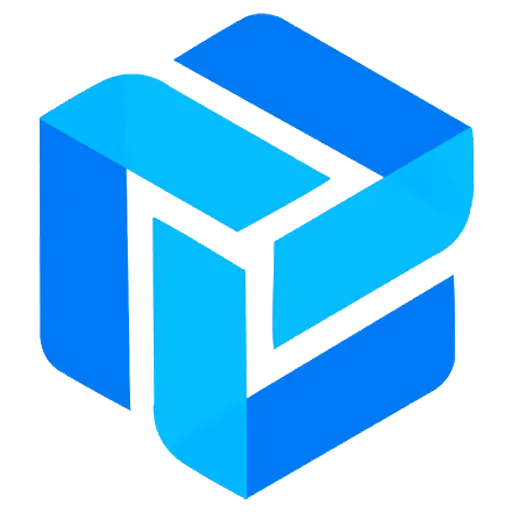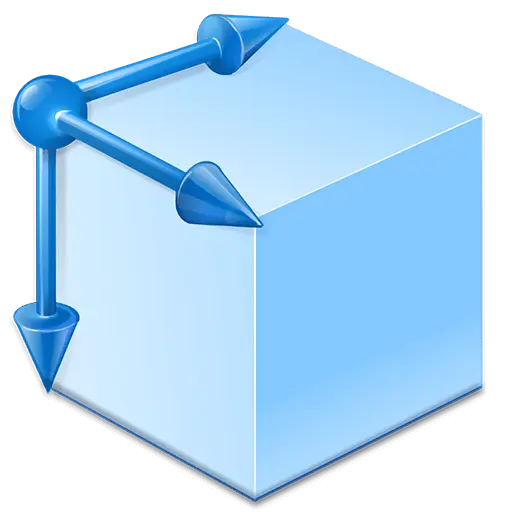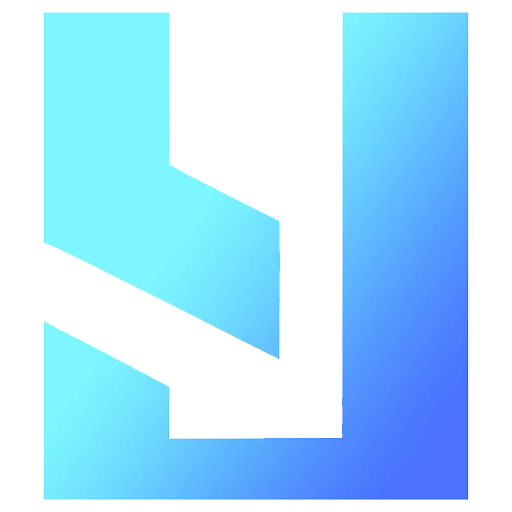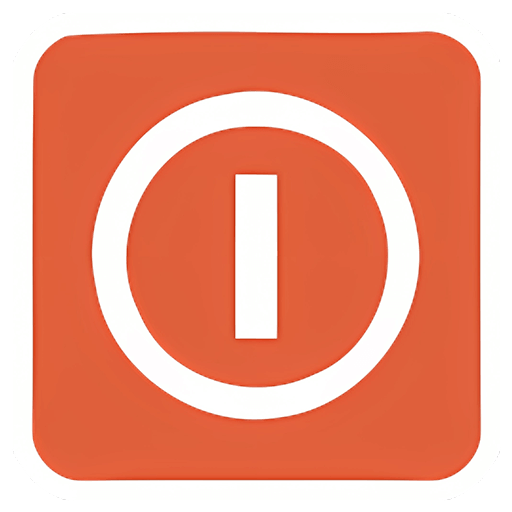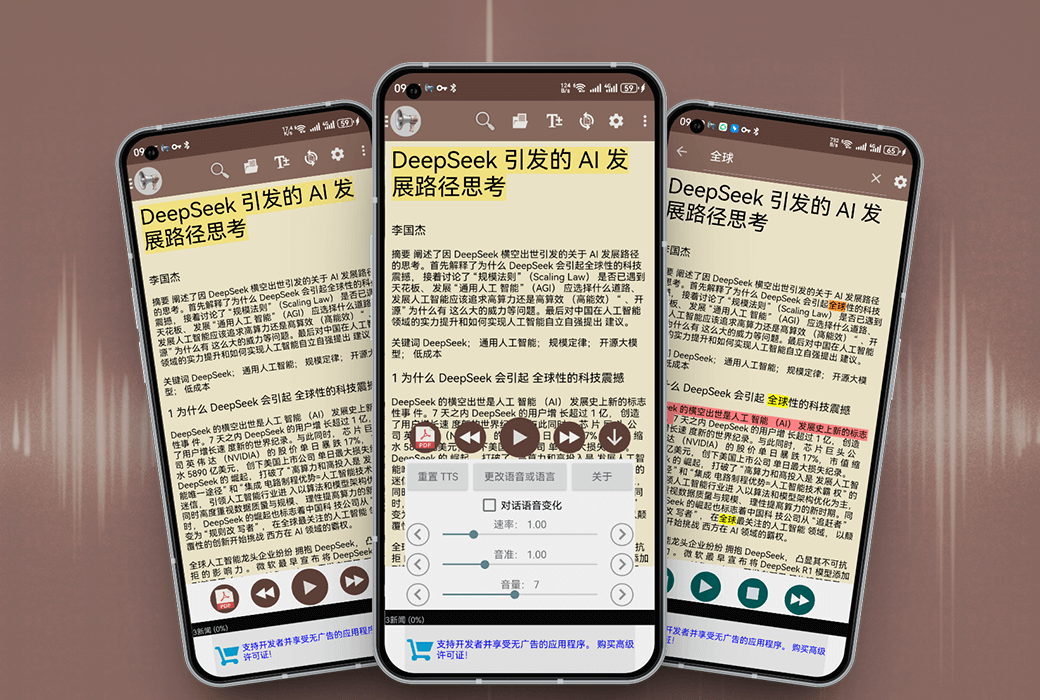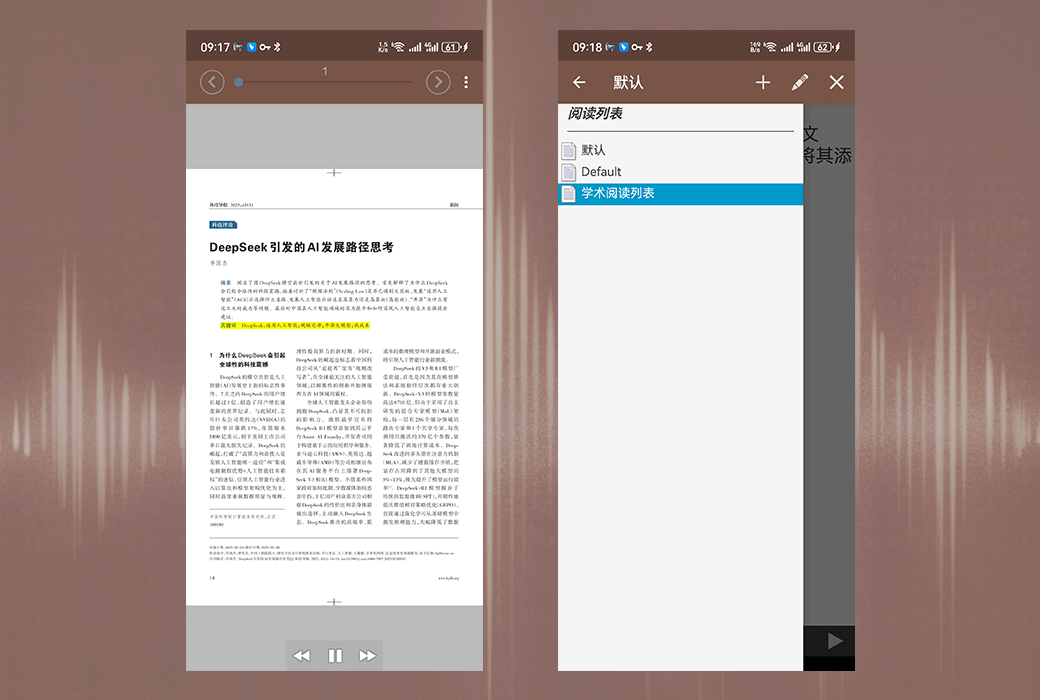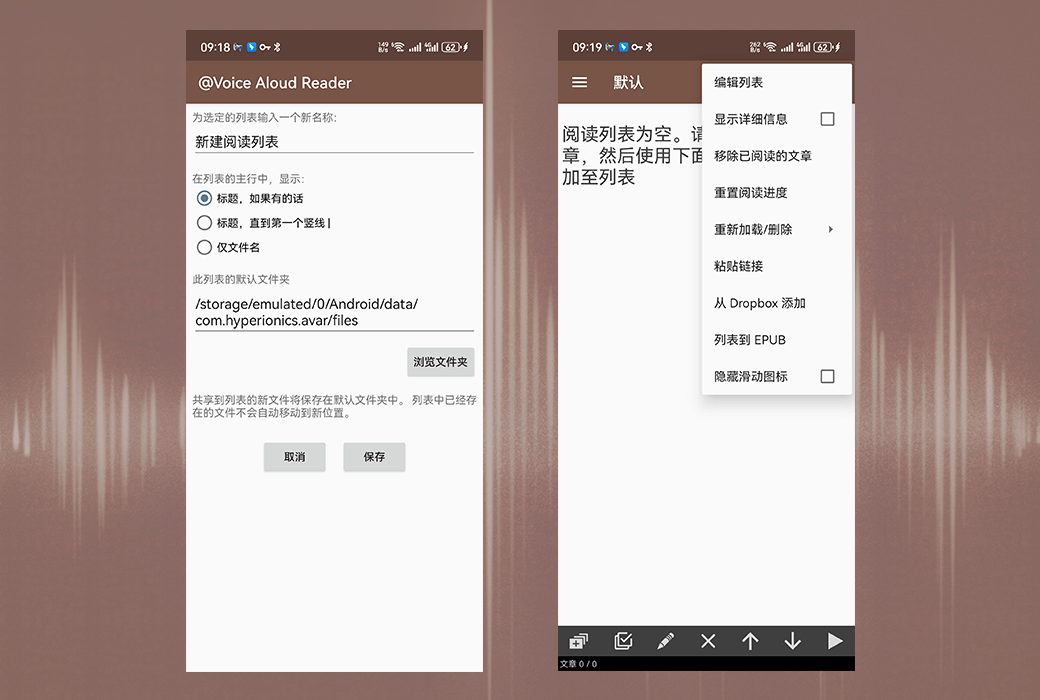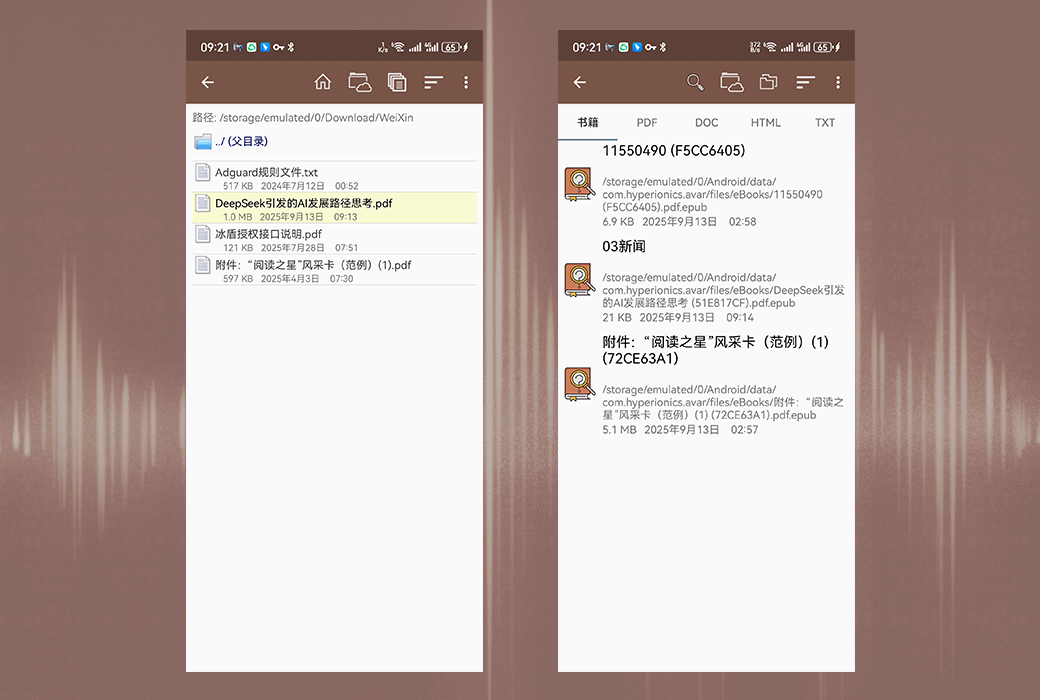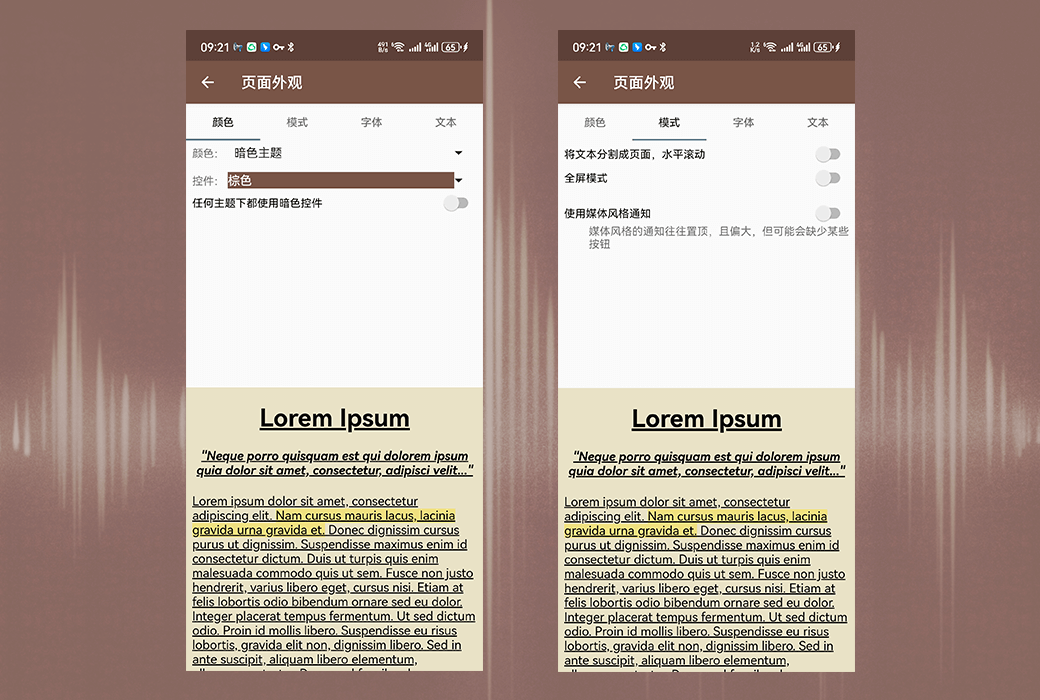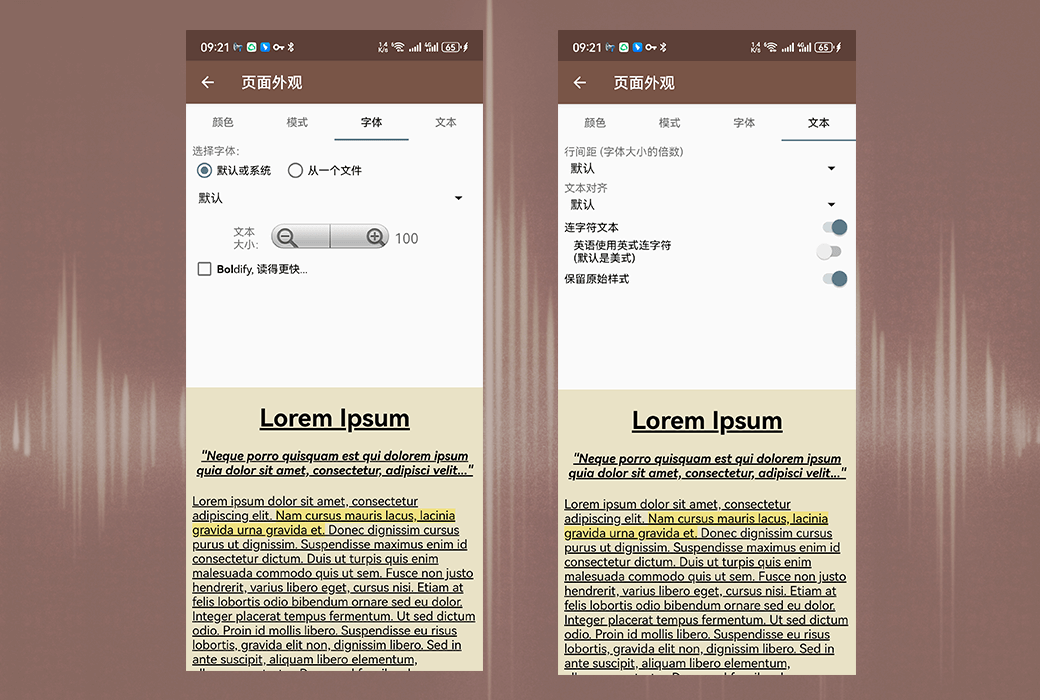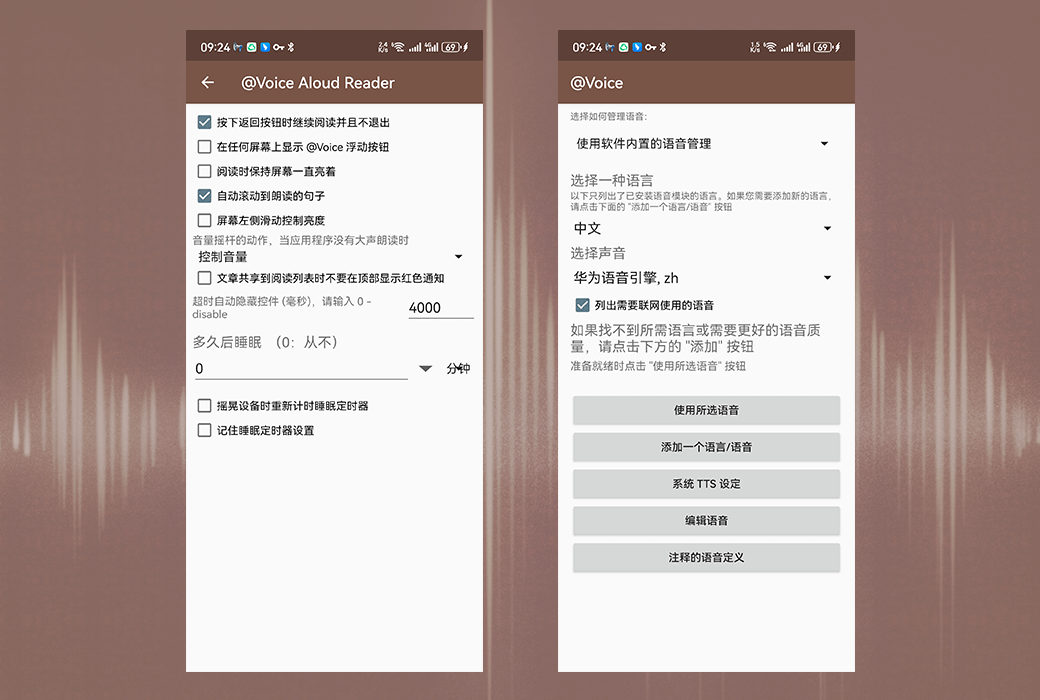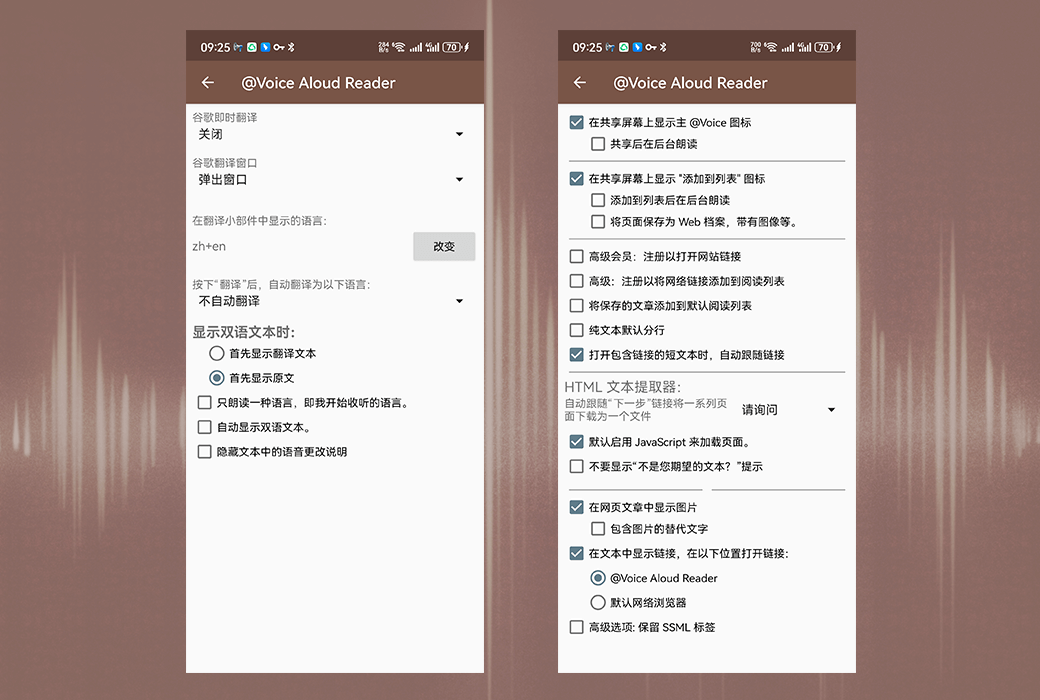You haven't signed in yet, you can have a better experience after signing in
 @Voice Aloud Reader Offline Text Voice Reader Tool Software
@Voice Aloud Reader Offline Text Voice Reader Tool Software

Activity Rules
1、Activity time:{{ info.groupon.start_at }} ~ {{ info.groupon.end_at }}。
1、Activity time:cease when sold out。
2、Validity period of the Group Buying:{{ info.groupon.expire_days * 24 }} hours。
3、Number of Group Buying:{{ info.groupon.need_count }}x。
Please Pay Attention
1、Teamwork process: Join/initiate a Group Buying and make a successful payment - Within the validity period, the number of team members meets the activity requirements - Group Buying succeeded!
2、If the number of participants cannot be met within the valid period, the group will fail, and the paid amount will be refunded in the original way.
3、The number of people required and the time of the event may vary among different products. Please pay attention to the rules of the event.
@Voice Aloud Reader - Android application - Read text from web pages, news articles, long emails, text messages, PDF files, e-books, and more.
Important notice: You need to install a text to speech engine and voice to speech application on your device. If you haven't received it yet, please pick it up from the Play Store. Examples: Google Voice Services (pre installed on most Android devices), Vocalizer TTS, Acapela TTS, Cerepro, RHVoice TTS, etc. If necessary, you can use multiple.
Purchase a premium license to remove all ads from the main @ Voice Aloud Reader application and enable some advanced features. The advanced license is permanent and can be used on any Android device.
@Features of Voice Aloud Reader:
- Click on the "Share", "Send via Email" button or menu item in any application to send text. You can read it aloud to @ Voice Aloud Reader for speaking through speakers or headphones.
- If 'Sharing' is not available, please copy the text in another application and paste it into @ Voice for reading aloud.
- Open text, PDF, DOC, EPUB/MOBI/FB2, or HTML files from the Android file system for loud reading.
- Save the articles opened in Voice to a file for future listening. Build a listening list for many articles to continuously listen to others. Sort the list as needed, for example, prioritizing more important articles.
- Record spoken articles to sound files - WAV supports (uncompressed) or OGG (compressed) formats.
- Use Android local text to speech, or if you prefer - cloud voice Google (WaveNet), Amazon (Polly TTS), or Microsoft (Azure TTS). Please note that Cloud Voice is a paid service from Google, Amazon, or Microsoft, although each of them offers some free usage every month.
- Use special annotations to switch speech or even language within text. Read more: https://hyperionics.com/atVoice/VoiceChanges.html
- Easily control the volume, pitch, and pace of the speech generator.
- Use wired or Bluetooth earphone buttons as needed to pause/resume voice, as well as click the next/previous button to jump to a sentence, long press to switch to the next/previous article in the list.
- It can automatically recognize the language of the article and use appropriate TTS voice (if available), or use the "Select Language" menu item.
- The option to pause between paragraphs, start speaking as soon as a new paragraph is added. The article has been loaded or is waiting to press a button. When wired, start/stop the call. The headphone jack has been inserted/unplugged.
- The optional sleep timer can stop voice after a given timeout.
Regarding permissions:
Full Internet access is required, because the "sharing" function browser from the network and any news reading application I have tried only send us URL addresses( http://something...... They do not send the full text of the article, so Voice downloads the article from the Internet so that it can be read aloud or saved for later reading. Just use the copy text function in an application and paste it to @ Voice, or save the full text in an application to the storage and open the file @ Voice. You can avoid Internet connection, but this is not very convenient.

Official website:https://hyperionics.com/atVoice/
Download Center:https://voice-aloud-reader.apsgo.cn
Delivery time:Manual online processing
Operating Platform:Andriod
Interface language:Supports Chinese interface display and multiple language options.
Update Description:Lifetime update usage.
Trial before purchase:Free trial is available before purchase.
How to receive goods:After purchase, the activation information will be sent to the email address at the time of placing the order, and the corresponding product activation code can be viewed in the personal center, My Orders.
Number of devices:No limit on the number of devices to be installed.
Replace computer:Uninstall the original computer and activate the new computer.
Activation guidance:To be added.
Special note:To be added.
reference material:https://hyperionics.com/atVoice/

Any question
{{ app.qa.openQa.Q.title }}
Text annotation to change the sound when reading aloud?
Introduction and Demonstration
When reading text aloud, if using a paid premium license, @ Voice can change the sound when encountering special annotations. The general format for these annotations is as follows:
{{@instruction;optional comment}}
These comments may be displayed or hidden on the @ Voice text screen, but will not be read aloud. On the contrary, if the option to handle these comments is enabled, the sound will change according to the instructions, otherwise these comments will be silently ignored. The semicolon (;) and any text after it are optional and will be ignored, so you can enter any comments you want there. Two closed curly braces are required.
Once entered into the text, the sound changes remain valid. There used to be an option box to disable them and only read them with default sound, but I have removed this option. In addition, even without the @ Voice premium license, voice changes can still work properly now.
Here is an example text with sound change annotations, as well as a recording of @ Voice reading it aloud, with and without sound changes, respectively:
{{@+Rachel=com.google.android.tts,en_GB,en-gb-x-gbg-network; any comment}}
{{@+Olga=com.github.olga_yakovleva.rhvoice.android,en_US,Slt}}
{{@+Angel=com.google.android.tts, es_ES, es-es-x-eed-local}}
{{@+Rachel=com. google.android.tts, en_GB, engb-x-gbg network; any comments}} {{@+Olga=com. GitHub. olga_yakovleva. rhvoice. Android, en-US, Slt}} {@+Angel=com. google.android.tts, es-ES, es-x-ed-local}}
Sound modification test. The sentence without annotations will be read aloud using the default English voice pre selected by the user on the @ Voice "Change Voice or Language" screen.
{{@Rachel}}This will be read in Google network female voice, defined in the first
line of the sample text.
{{@Olga#s=1.5}}And this one will be read in RHVoice female English voice, at 1.5x
speed. This voice is pretty boring... Now let's try something in Spanish.
{{@ Rachel}} This sentence will be used in the first line of the example text to define Google's online female voice reading. {{@ Olga # s=1.5}} This sentence will be read aloud using RHVoice English female voice at 1.5 times the speed. This sound is a bit boring... Now let's try Spanish.
{{@Angel}}Hola amigo, esta noticia es realmente espléndida, y lo de agregar el
control de voz y velocidad es super genial!
{{@default; any optional comment here}}
Now back to the default English voice I had selected in @Voice app, when recording
this sample.
{{@ default; any optional comments}} Now go back to the default English voice I selected in the @ Voice app when recording this example.
Sound change: [Audio] No sound change: [Audio]
Another interesting example (video clip): One of our users prepared a Greek language course for themselves.
Define sound alias
The command format for defining sound is as follows:
{{@+Alias=engine.package.name,language_code,voice-name[;optional comment]}}
{{@+alias=engine. package name, language code, sound name [; optional comments]}
Among them, the alias is the name you give to the sound yourself, the language code is ISO language code (such as en-US), and the sound name is the original name of the sound under the selected TTS engine. Example:
{{@+Rachel=com.google.android.tts,en_GB,en-gb-x-gbg-network; any comment}}{{@+Olga_1=com.github.olga_yakovleva.rhvoice.android,en_US,Slt}}{{@+Greg_3=com.google.android.tts,en_US,en-us-x-tpd-local; optional comment}}
{@+Rachel=com. google.android.tts, en_GB, engb-x-gbg network; any comments}} {@+Olga_1=com. Github. olga_yakovleva. rhvoice. Android, en-US, Slt}} {@+Greg_3=com. google.android.tts, en-US, en-x-tpd-local; optional comments}}
Starting from @ Voice version 23.4.12, the sound definition can also optionally include the # character followed by sound control commands to set default pitch, speed, and volume. Example:
{{@+Rachel=com.google.android.tts,en_GB,en-gb-x-gbg-network#s=1.25,p=1.2,v=0.75; Any comments}}
The sound name or alias can only contain English letters, numbers, and the underscore _ character, and must start with a letter.
For more information about these parameters, please refer to the "Controlling Sound Speed, Pitch, and Volume" section below. Please note that the sound alias command does not change the sound used for reading aloud. They should only be defined once in the text (although it seems most reasonable to define them at the beginning of the text), they define the names of sounds that can be used later to change the sound, as described in the "Input Sound Change Instructions" section.
Get sound definition
In the @ Voice app, press the upward circular button in the bottom right corner, and then press the "Change Voice or Language" button. Select the language and sound you need to define, and then press the 'Sound Definition for Annotation' button. Enter the sound alias you want to use, and then check below. The complete definition will be displayed. Press the 'Copy Definition' button, then switch to the text editing application you use to input sound comments, and paste this line of code near the beginning of the readable text.
After you have defined and inserted all the sounds, you can start adding commands to change the sounds where needed. The command to change the sound is very simple, which is:
{{@Alias}}
{{@ alias}}
For example, for the sound defined above, it would be:
{{@Rachel}}
{{@Olga_1}}
wait.
These instructions can also be used to change the language, for example, if one sentence in the text is in English and the other is in Spanish, you can insert voice annotations and read them out using TTS sounds in both English and Spanish.
Control the speed, pitch, and volume of sound
These instructions look like this:
{{@VoiceAlias#s=number,p=number,v=number}}
{{@ VoiceAlias # s=numerical value, p=numerical value, v=numerical value}}
If used without a sound name, this command will restore the default TTS sound. The numerical value is always a real number between the allowed minimum and maximum values, and its meaning is as follows:
s: Reading speed, numerical range from 0.25 to 4
p: Sound tone, with a numerical range from 0.25 to 3
v: Volume, with a numerical range from 0 to 1, for example, a volume of 0.5 is approximately half of the normal volume
s. The instructions for p and v are both optional, and if you omit either of them, it will be set to the default value of 1. Example:
{{@Rachel#s=1.25}}
The above instructions instruct the application to use a voice named 'Rachel' and set the reading speed to 1.25 times faster than normal. The omitted pitch parameter p and volume parameter v will be set to their default values.
Mute any text
Starting from @ Voice version 27.8.6, the parameter after the # symbol can optionally include q or quiet to skip this text when reading aloud. The simplest instruction to skip reading aloud is as follows:
{{@ # q}}... Any text, which can be multiple paragraphs, will not be read aloud .. {{@}}
The above command will resume reading under default sound, or it can be any sound change command without q or quiet parameters.
The q or quiet parameter can have an optional text to replace the muted segment, embedded in double quotes, for example:
{{@ # quiet 'skip some text'} will not be read aloud. Instead, the application will say 'skip some text' {{@ #}}} More text will be read aloud normally.
End reading early
Starting from @ Voice version 28.1.1, you can insert one of the following commands in the text to end the reading prematurely and move on to the next article in the reading list (if available):
{{@#finish}}
{{@ # finish 'Optional Text'}}
Insert pause during reading aloud
There is also a very simple pause command used to pause reading for any number of milliseconds. The format is:
{{@~numerical}}
For example:
{{@~2000}}
Means pausing the reading for 2000 milliseconds (2 seconds).
Possible Uses
Create audio novels and assign specific sounds to each character
Create foreign language courses for yourself or others, explain in your native language, and read foreign language texts in multiple local female and male voices (possibly with different accents and speeds)
What other uses can it have? Use your imagination... Have fun!